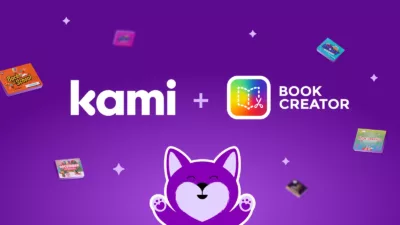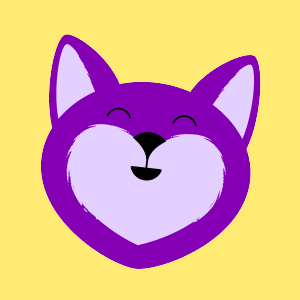Kami Connect Speaker Sessions | Hengjie Wang
2022 has been another year of constantly adapting to a “new normal”, and it’s been inspiring watching you all still strive for the best possible learning experience through it all. We’ve heard firsthand about how you’re feeling in our Wellbeing Report, and it’s clear that teachers need support now more than ever. Our hope is that these updates will make your lives easier.
Now It’s my job today to give you all the updates on what’s live, what’s new, and what you have to look forward to!
To give you some context, since July last year, we’ve released over 600 updates spanning new features to quick fixes – all to make your in-app experience more seamless and intuitive than using pen and paper. This time ‘round is no different! We’re sure these updates will help you unlock potential, ignite creativity, and nurture collaboration no matter where you or your students are.
So what are we waiting for? Let’s crack into it!
Quick updates available now
We’ll start by quickly going through some of the awesome updates that have been made since we last checked in!
Collaborator Icons update
We know things can get a little messy when lots of students are collaborating in the same Kami doc; we’ve tidied up how it looks down on the collaborator bar, making it easier for you to see all the students and to see who has done what on the doc.
Feature Control update
Feature Controls is a helpful function that allows you to pick and choose which Kami tools you want your students to use when completing an assignment. And now, we’ve changed it so that you can add or remove feature controls in real-time.
This improvement is live for Canvas and Schoology, and coming soon to Google Classroom.
No Learning Management System? No problem! You can now set Feature Controls directly from Kami’s sharing box.
Open Dyslexic font
You asked, we delivered! The Open Dyslexic font is now available in our text toolbar for any learners who need a little extra help processing text.
New Date and Time stamps
In the Signature tool, you’ll find an image of the current date and time to add to your Kami document – this is another little time saver to help you every day.
Graphic Organizers are here
Sitting in the Stickers Tool, you can now add graphic organizers to your documents with the click of a button! So when your students need a quick visual way to explain their work, graphic organizers are right there!
We’d love to know what other shapes or diagrams you want to see added here, so let us know on social.
Read aloud update
Our Read Aloud feature now works on text that has already been highlighted, as well as on anything written into a Kami Textbox.
Closed Captions support
We’re making your students’ experience even more accessible by automatically displaying closed captions when playing back video, screen capture, and voice comments. This will be available in about a month’s time.
Integration updates
One of the best parts about Kami is its ability to integrate with your LMS – so we’re always looking for ways to level up. Recently we’ve been developing updates for Schoology, and the highly anticipated Microsoft Teams.
Schoology updates
We’ve leveled up our whole Schoology integration to give you a simpler, more effective experience.
Here are the top three changes:
1. Kami is now compatible with Schoology on iPads
2. You can now enable Feature Controls.
3. Kami works with Co-teachers and you can also share your assignments with other teachers or courses
Jumping onto the Schoology Course page, you can now select Kami when you add materials.
From here you can choose a file from your Drive, give it a title, and choose your tools in the Feature Control selection. In the new version, you can always go back to the assignment to make edits.
With the Edit Template option, you have the chance to make changes or additions to your newly created assignment. For a better monitoring experience, you’ve got the Class View option which now allows you to monitor students’ unsubmitted work in real-time. Plus, students can’t edit the assignment after it’s been submitted. Once submitted, grading multiple assignments is even easier – just click the students’ names to load their work – and this is all from within the Kami grading window!
Note: Watch the video at the top of the page for a demo at 4:40”
Oh, and in case you missed it, we’ve been fully integrated with Schoology’s Elementary Experience since October!
To access this upgrade and any new improvements in the future, you’ll need to re-install the Kami integration from the Schoology app center.
Kami for Microsoft Teams
Now – the update many of you have been waiting for – our Microsoft Teams integration!
We are so excited to welcome Microsoft users to the family, and we can’t wait for you to start using Kami in your classroom every day.
To get you kami-fying your workflow, we’ve made sure this new integration is super easy to get familiar with. This was done through rounds of testing and loads of user feedback – so a huge thanks to everyone involved, we couldn’t have made it this awesome without your help!
Now let’s go through how it all works…
Firstly, create a new assignment as you normally would, and change your settings, before selecting “Kami” as your app. From here, you can choose a file from OneDrive and select the setting you want for this file. You can assign everyone an ‘individual copy’, make your original document ‘editable’ for collaboration, or keep it as ‘view only’. With Teams, you can even see a preview of the Kami assignment you just created!
Over on Student view, they will need to click the assignment (clearly marked with a Kami icon) which will automatically open the Kami tab without having to leave Teams! From here they’ll be able to access the Kami tools they need to complete their assignments, close the Kami tab, and hit “Turn In” button to submit the assignment back to you.
Once the assignments start flowing in, you’ll be able to start grading by selecting the work you want to preview.
Getting started is super simple, but if you need a refresher, you can always head to help.kamiapp.com or get in touch with our customer support team!
Note: Watch the video at the top of the page for a demo at 09:00”
The big updates
Now it’s time for the big stuff – let’s crack into the huge new updates we’re looking to push live over the next few months!
Starting with one of our most epic releases ever, the new Kami Library!
The Kami Library
This is your new online library full of free and ready-to-use educational resources. From Meet the Teacher templates to digital notebooks, we’ve got something for you. We’ll be starting with over 100 templates and activities but we’re not stopping there, the Library will be constantly growing and updating. The best part about it all is that it seamlessly integrates with our app.
But even if you don’t use Kami, they’re still there to be downloaded and shared to your heart’s content.
At the Library homepage where you can quickly browse through what’s trending, new releases, activities by subject, and more! To dig a little deeper, just head over to the search bar and select your filters such as grade, subject, and resource type. For a sneak preview of each resource, click on the image to show the “quick view”.
Then comes the coolest part – we’ve made it super easy for you to instantly access all the Kami tools! Just select “Open with Kami” to jump straight into the app to start annotating, leaving instructions, text, or media – you name it. After you’ve made your edits, you can easily send out your creation to students or collab with other teachers with Kami’s sharing link! You can also go through your normal Learning Management System workflow, too.
If you’re not ready to use Kami straight away, you can always download the resource, absolutely free.
This is only the beginning for our Kami Library and we can’t wait for it to be your go-to.
Keep an eye out from early to mid-March for launch – in the meantime, head here if you’d like to register for Kami Library updates.
Note: Watch the video at the top of the page for a demo at 11:30″
Class View
This is part of a much larger development that I’ll cover next, but even as a stand-alone, this update is one to look out for!
With the Class View update coming to your LMS, you’ll be able to use Kami to display the same page from all student assignments all at the same time!
So say you want to check out how your students have answered the questions on page three of your assignment; now you can select the class view feature, and all the students’ work on page three will be displayed together, one after the other. The beauty of this feature is you don’t have to do any setup, you just assign it out, and you’ll be able to grade by pages once they come back in. How’s that for streamlined grading?
We’ll be rolling this out with Google Classroom first, then Schoology and Canvas later down the track – so keep an eye out for when it’ll be ready on your LMS!
Looking to the future
We know the challenges you face, which is why we are always looking at ways to improve Kami to save you time and drive engagement in your classroom. But to do that we need your help. We want to take you on the journey with us and get your input on some of the big plans we have for Kami.
Kami Activities
The first thing we’re really hyped to develop is our Kami Activities concept.
While Kami helps you to create interactive assignments today, Kami Activities will elevate it to a whole new level. So on top of all your favorite Kami tools, you’ll be able to create your bespoke assignments with new interactive features like answer boxes, multiple-choice, and true or false questions.
Now you are probably wondering how are answer boxes any different from a text box? Well,
when you create an answer box for students to fill in, you can also set Feature Controls on that box. So if you only want students to draw their answers, you can do just that.
It also means a huge level-up when it comes to grading and feedback, especially around automatic grading. Not only will you be able to grade by page, like we just announced, but with answer boxes, you’ll also be able to grade by question – a huge time saver!
The other great thing about the interactive elements of Kami Activities is that it allows you to give immediate feedback to students. It’s a big win-win for everyone!
Assessment Mode
The other big development in the pipeline is Assessment Mode, which means a more secure testing environment for your students. We know how critical these testing experiences are for both teachers and students, so we’re taking the time to listen and learn, in order to develop something fully robust.
The introduction of Feature Controls was just the start, and we plan to go MUCH bigger than that. We want to develop a solution that allows you to run all of your formative assessments through Kami, with all the rigor of an in-person test.
This means:
- Removing access to the share, and open button, with only a “turn in” option available.
- Only allowing one submission per student, just as you would with a traditional test.
- Setting a timer for students, while also allowing extra time for those who need it.
- Automatically submitting their work once the allotted time has run out.
- And preventing students from accessing their assessment after submission.
It’s exciting times ahead! Now we don’t have set timelines for these plans, as they’re long-term projects and will be game-changers when it comes to grading and delivering formative assessments – so we want to get it right!
Of course, we’d love to hear your ideas and feedback on these developments, so please don’t hesitate to get in touch.
We know how tough teaching can be and has been. We also all know just how important it is, so we’re committed to improving Kami to offer a world-class experience for you and your students.
Thank you so much for taking the time today to join us here at Kami Connect. We hope you’re just as excited to jump into these updates as we are.
Once again if you have any questions, queries, or general feedback, please don’t hesitate to get in touch – we love hearing from you, even if it’s just to chat!
Blogs you may also like
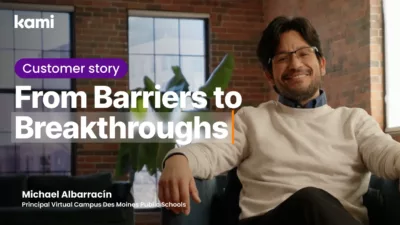
Virtual Campus School: Turning Learning Barriers into Breakthroughs with Kami
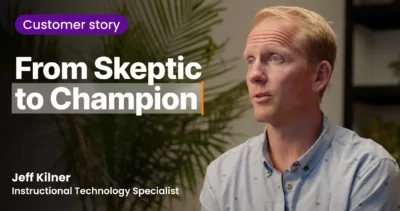
How Jeff Kilner and His District Transformed Teaching with Kami